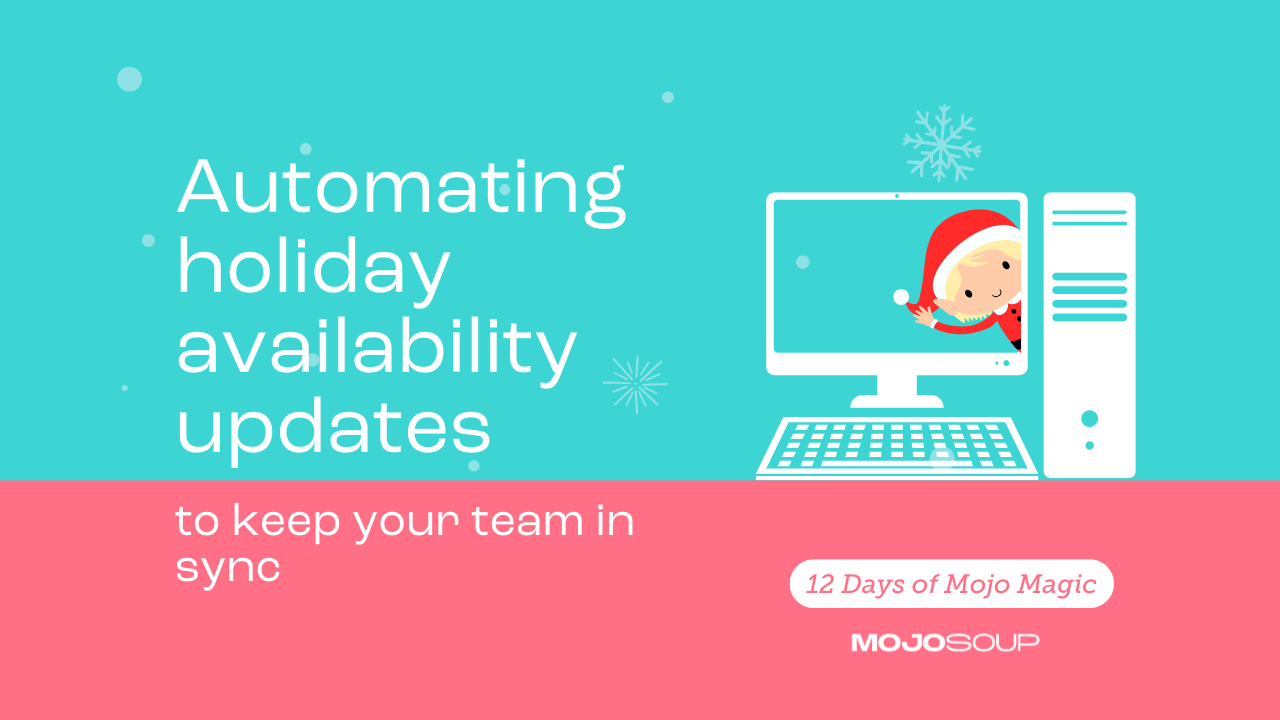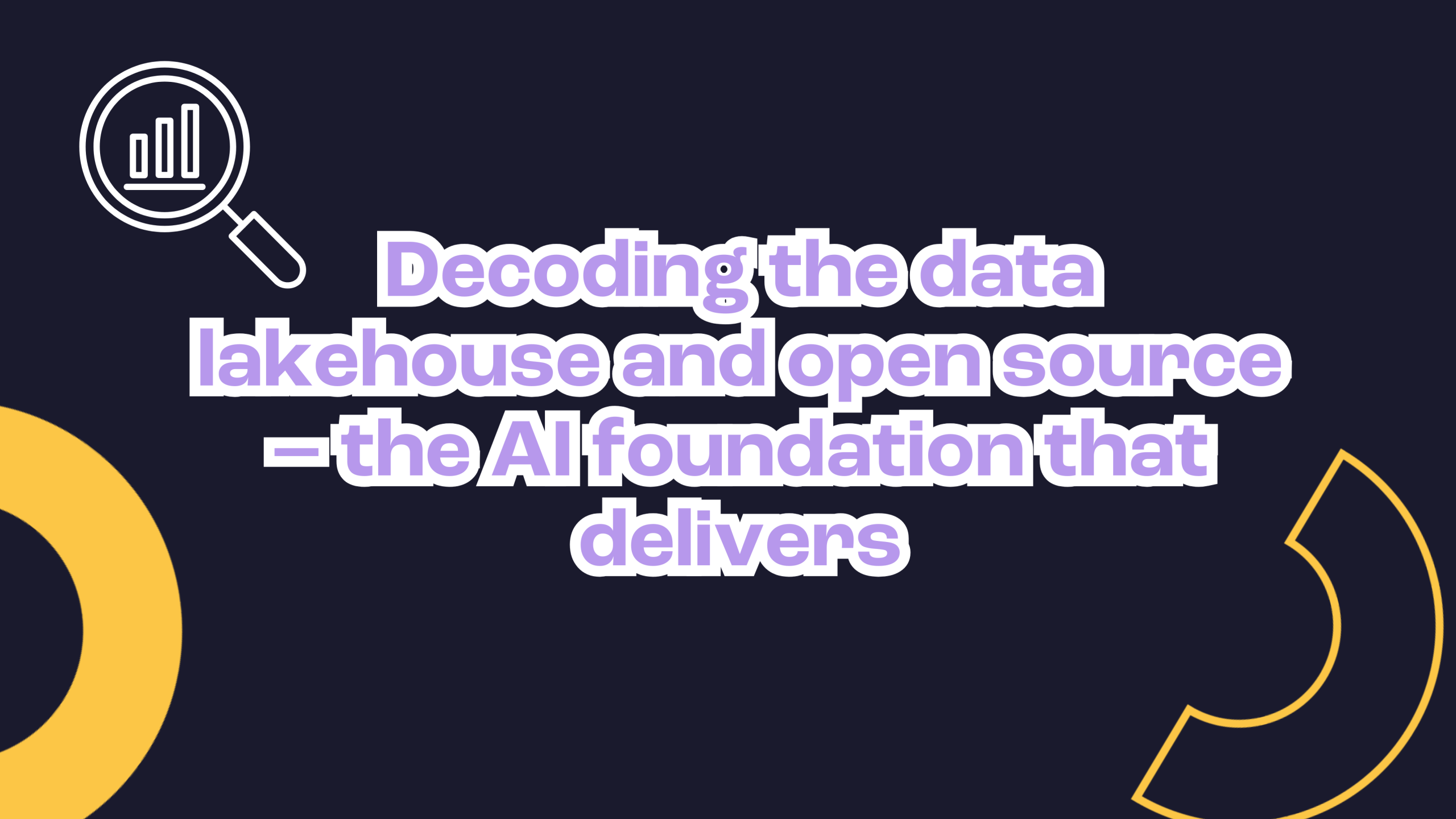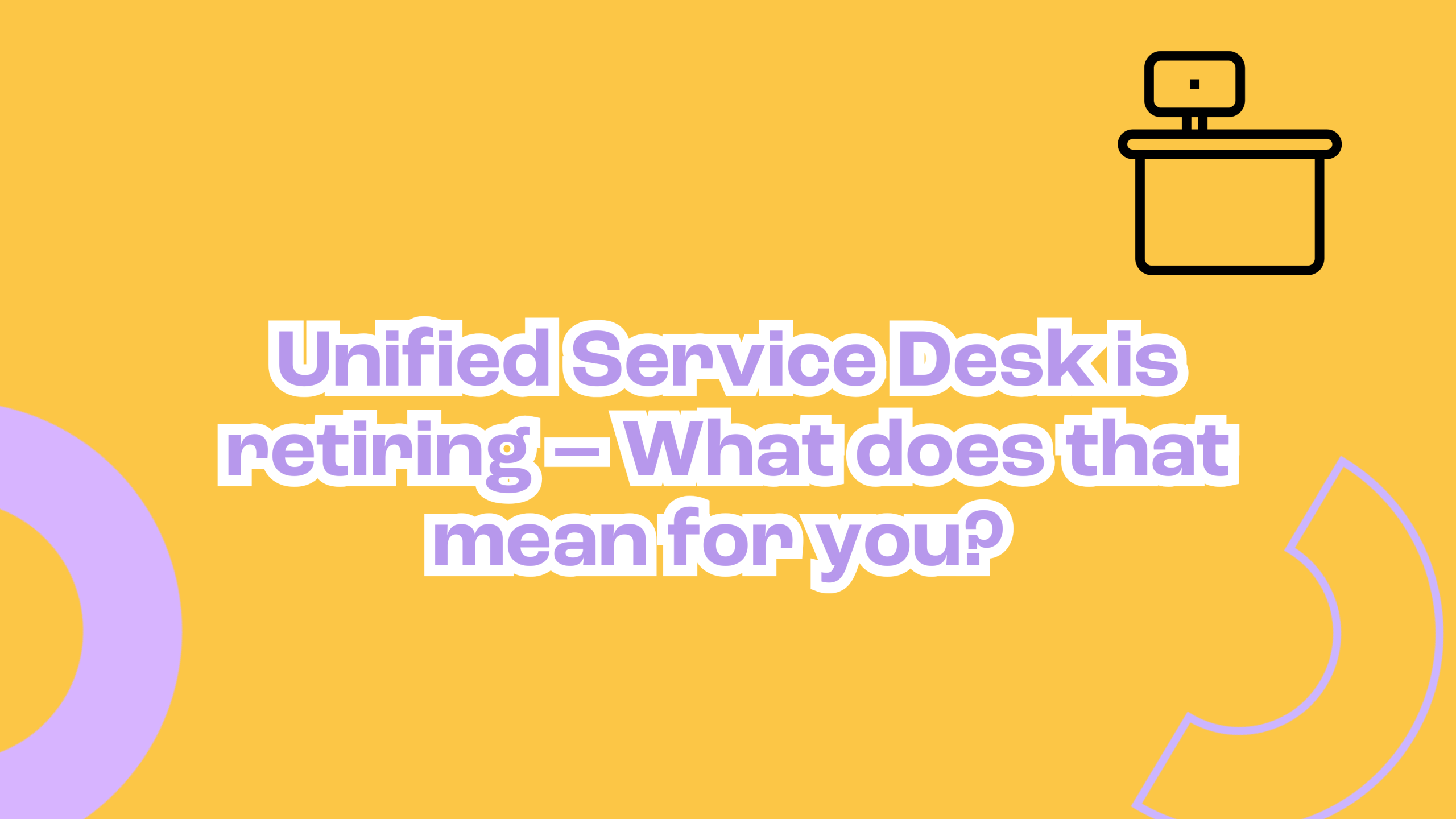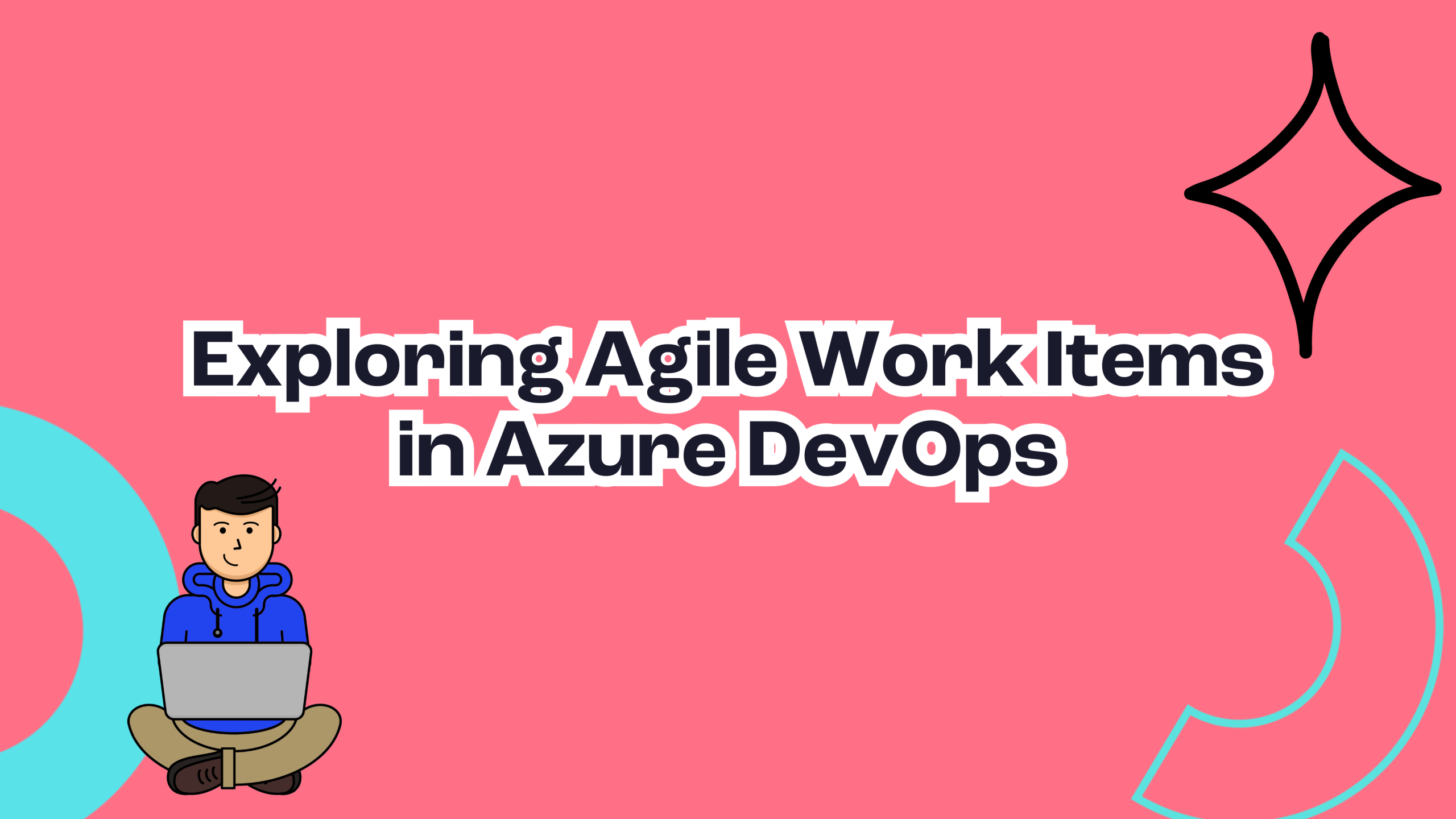By Jay Gorasia
As the holiday season approaches, keeping your team organised and informed becomes more important than ever. Today’s gift is a practical and time-saving solution – a no-code notification system to share team availability. Built with Power Automate and SharePoint, this simple tool will ensure everyone is on the same page, whether they’re taking time off or working remotely. Ready to streamline your holiday scheduling? Let’s dive in!
What you’ll build
An email notification system that automatically sends team holiday availability updates from a SharePoint list to managers or team members.
Step-by-step guide
1. Set up a SharePoint List
Create a SharePoint list called “Holiday Availability” with these columns:
- Name (Person column): Employee taking leave.
- Start Date (Date): Beginning of the leave.
- End Date (Date): End of the leave.
- Notes (Text): Additional info like partial day or remote work.
2. Create a Flow in Power Automate
- Log in to Power Automate.
- Create a Scheduled Cloud Flow to run at regular intervals (daily or weekly).
3. Add SharePoint actions
- Action 1: Get Items
Retrieve entries from the Holiday Availability list.
- Action 2: Filter Items
Include only future dates using a condition like: StartDate ge utcNow().
4. Build a custom HTML email
Format data into a table using the Create HTML Table action.
Example columns:
- Name
- Start Date
- End Date
- Notes
Add custom styling for a polished look, example:
<style>
table { border-collapse: collapse; width: 100%; }
th, td { border: 1px solid #ddd; padding: 8px; text-align: left; }
th { background-color: #f2f2f2; }
</style>
<table>
<tr><th>Name</th><th>Start Date</th><th>End Date</th><th>Notes</th></tr>
<tr><td>John Doe</td><td>Dec 20</td><td>Dec 27</td><td>Holiday</td></tr>
</table>
5. Send the notification
Use the Send an Email (V2) action:
- Recipients: Managers or a team distribution list.
- Email Body: Insert the HTML table with dynamic content.
Example Email Content:
- Subject: Team Holiday Availability Update
- Body example:
Dear Team,
Here’s the latest holiday availability update:
[HTML table]
Please plan accordingly.
Why this system is a great gift
- Simple: no coding or app-building required.
- Practical: ensures everyone stays informed, reducing scheduling conflicts.
- Flexible: adapt for holidays, remote work, or other team scheduling needs.
- Year-round benefits: applicable beyond the holiday season.
Bonus tips to maximise value
1. Set Reminders
- Automate reminders for employees to update their availability by a deadline.
2. Filter Notifications
- Target specific teams or departments to avoid clutter.
3. Integrate with Staff Leave Calendars
- Sync with shared calendars (e.g., Outlook, Google) using Power Automate.
- Cross-check entries between SharePoint and calendars to ensure consistency.
- Include leave calendar details in the HTML email for a consolidated team schedule view.
It’s clear that a little automation can go a long way. This team availability notification system is more than just a holiday helper – it’s a year-round tool that keeps your organisation running smoothly. By reducing scheduling conflicts and keeping everyone in the loop, you’re giving your team the gift of clarity and efficiency. So, why wait? Start building your notification system today and enjoy a more organised holiday season (and beyond).